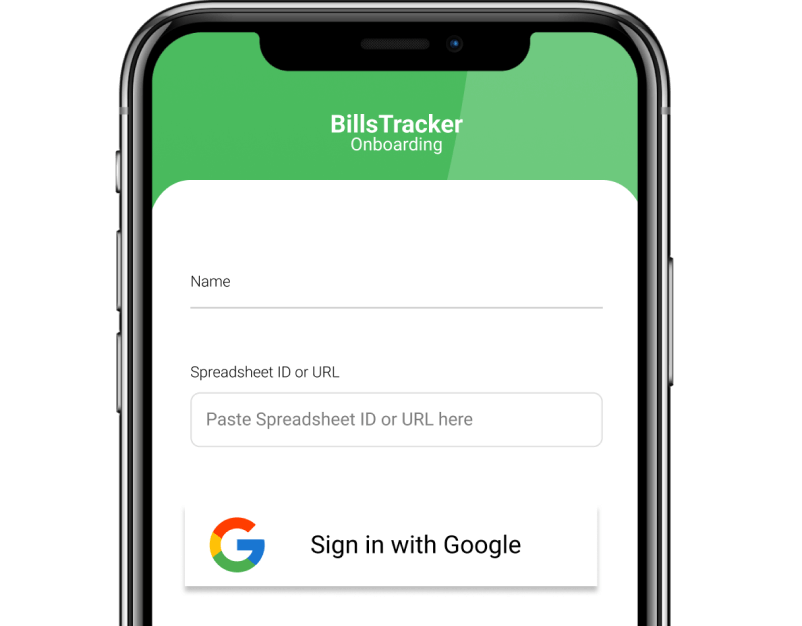Take control of your bills
Track and share expenses with Google Drive spreadsheet.
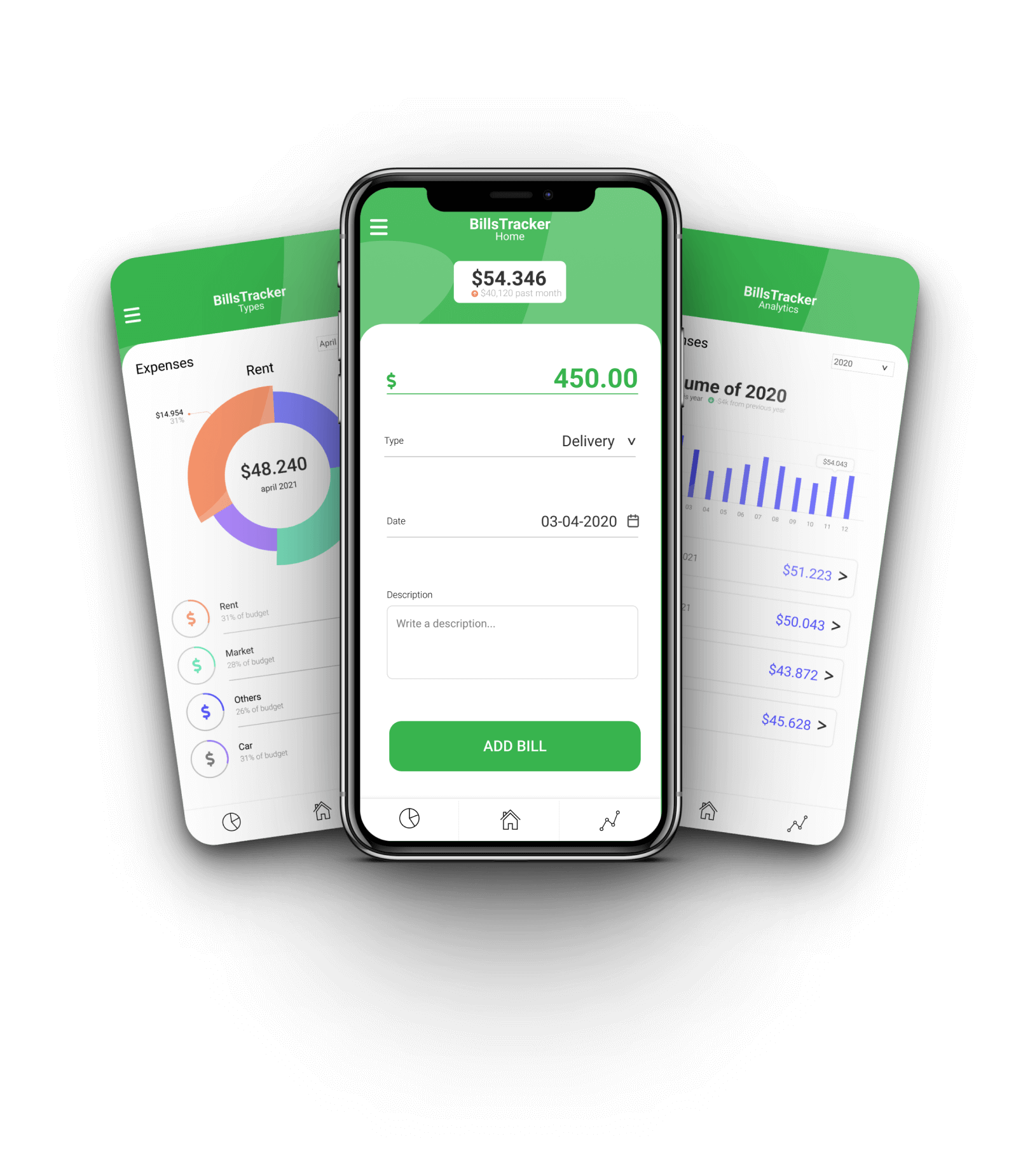
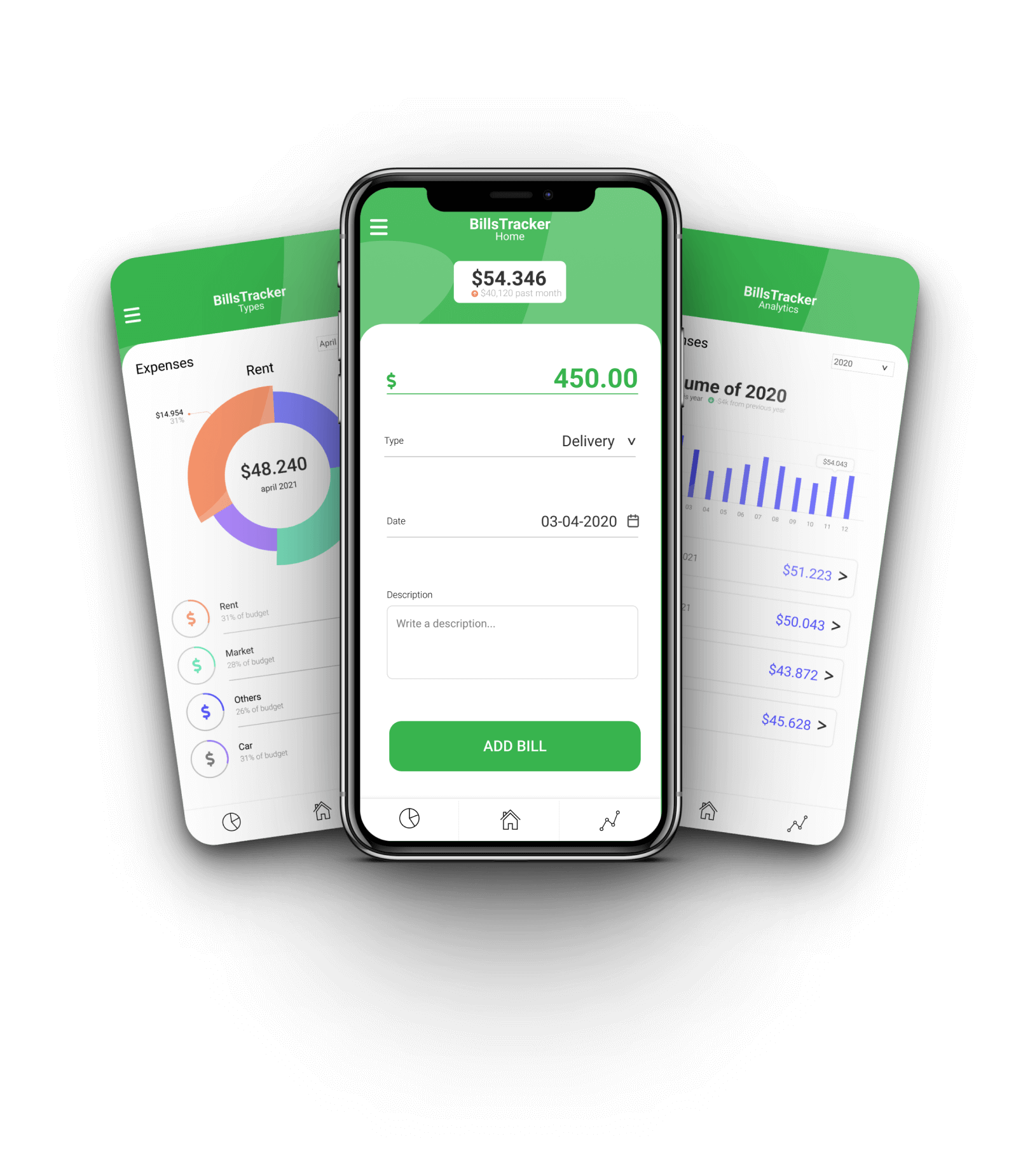
Login with your Google credentials and connect the App to your SpreadSheet
Create a new bill, filling the blanks on the home page
Your bill is saved in the Spreadsheet and you can use all the charts on the App!

Bills Tracker arises from the need to have an expense control where the only owner of the data is the final user, without third parties involved.
You can read the complete story on Medium.
We love to hear your feedback.
If you like the project, join the team!
Onboarding on android phone
Onboarding on iPhone
Open the site (pwa.billstracker.app) on Safari, click on the
Share  button
and select “Add to Home Screen” from the
popup. Lastly, tap "Add"
button
and select “Add to Home Screen” from the
popup. Lastly, tap "Add"  in the
top right corner.
in the
top right corner.
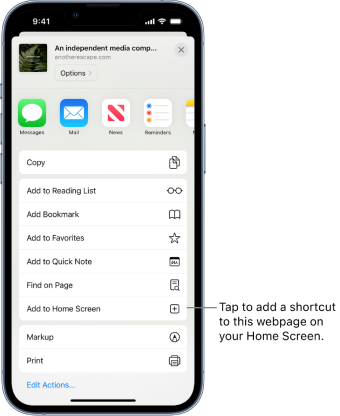
Open the site (pwa.billstracker.app) on Chrome, press the “three dot” icon in the upper right to open the menu. Select “Add to Home screen” and then press the “Add” button in the popup.
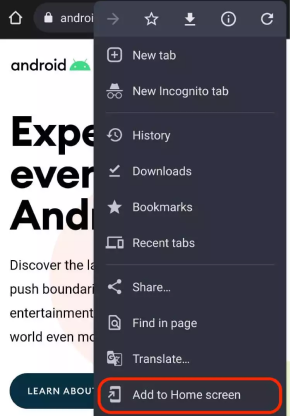
Create a new Google Spreadsheet on the app or copy from here. Copy the spreadsheet ID/URL. Insert your name and the spreadsheet ID/URL on the login form and click on the “Sign in with Google” button.